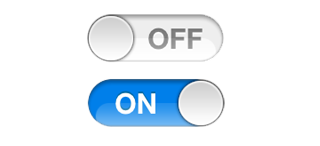Here, we will teach you how to make a segmented control button with 3 segments, and how it can be used for changing color of text in an UITextfield.
in .h:
@interface ViewController : UIViewController{
IBOutlet UISegmentedControl *colorChooser;
IBOutlet UITextView *sampleText;
}
@property(nonatomic, retain) UISegmentedControl *colorChooser;
@property(nonatomic, retain) UITextView *sampleText;
-(IBAction)colorChanged;
@end
in .m:
@implementation ViewController
@synthesize colorChooser,sampleText;
-(IBAction)colorChanged{
if (colorChooser.selectedSegmentIndex==0)sampleText.textColor= [UIColor blackColor];
if (colorChooser.selectedSegmentIndex==1)sampleText.textColor= [UIColor blueColor];
if (colorChooser.selectedSegmentIndex==2)sampleText.textColor= [UIColor redColor];
}
in xib:
Segmented Control : New referencing outlet ---->colorChooser
TextView : New referencing outlet ---->sampleText
Now Build and Run the application. You can see the text field and 3 segmented button. Click on each segment and see the change in color of the textfield text.
in .h:
@interface ViewController : UIViewController{
IBOutlet UISegmentedControl *colorChooser;
IBOutlet UITextView *sampleText;
}
@property(nonatomic, retain) UISegmentedControl *colorChooser;
@property(nonatomic, retain) UITextView *sampleText;
-(IBAction)colorChanged;
@end
in .m:
@implementation ViewController
@synthesize colorChooser,sampleText;
-(IBAction)colorChanged{
if (colorChooser.selectedSegmentIndex==0)sampleText.textColor= [UIColor blackColor];
if (colorChooser.selectedSegmentIndex==1)sampleText.textColor= [UIColor blueColor];
if (colorChooser.selectedSegmentIndex==2)sampleText.textColor= [UIColor redColor];
}
in xib:
- Drag and drop a segmented control view, and make it a 3 segmented one.
- Drag and drop a text view
- From "Connections inspector-window", connect:
Segmented Control : New referencing outlet ---->colorChooser
TextView : New referencing outlet ---->sampleText
Now Build and Run the application. You can see the text field and 3 segmented button. Click on each segment and see the change in color of the textfield text.